Google Drive is a cloud storage and file synchronization service created by Google. It enables users to store, sync, and share files across multiple devices. The service provides a substantial amount of free storage space, with options to purchase additional capacity.
Users can access Google Drive through web browsers or dedicated mobile applications for Android and iOS platforms. This versatile tool serves both personal and professional needs. It is frequently utilized for storing and organizing various file types, including documents, spreadsheets, and presentations.
Google Drive’s collaborative features make it a popular choice for teams and organizations, facilitating group projects and resource sharing. The service allows users to access their files from any location with internet connectivity, offering a convenient and efficient solution for file management and storage.
Key Takeaways
- Google Drive is a cloud-based file storage and synchronization service that allows users to store, access, and share files from any device.
- Organizing and managing files in Google Drive is made easy with features such as folders, file search, and file sharing options.
- Collaborating with others on Google Drive is seamless with real-time editing, commenting, and sharing capabilities.
- Google Drive can be used for project management by creating and sharing project folders, assigning tasks, and tracking progress.
- Integrating Google Drive with other productivity tools such as Google Docs, Sheets, and Slides can enhance workflow and efficiency.
Organizing and managing files in Google Drive
Creating Folders for Categorization
One way to achieve this is by creating folders to categorize and group related files together. This helps keep your Drive organized, making it easier to find specific files when needed.
Visual Organization with Color-Coding and Starring
Additionally, you can use color-coding to visually distinguish between different types of folders or to highlight important folders. Another useful feature in Google Drive is the ability to star important files or folders. This allows you to quickly access them from the “Starred” section, making it easier to find and prioritize important items.
Quick File Location with Search Function
Furthermore, you can use the search function to quickly locate specific files by entering keywords or file names. By utilizing these organizational tools, you can keep your Google Drive tidy and easily accessible.
Collaborating with others on Google Drive

Google Drive offers powerful collaboration features that make it easy to work with others on documents, spreadsheets, and presentations. One of the key features is real-time editing, which allows multiple users to work on the same file simultaneously. This can be particularly useful for team projects or group presentations, as it enables everyone to contribute and make changes in real time.
In addition to real-time editing, Google Drive also allows users to leave comments and suggestions on files. This can be helpful for providing feedback or making suggestions for improvements without directly altering the original content. Furthermore, Google Drive’s sharing settings allow you to control who can view, edit, or comment on specific files, giving you flexibility in how you collaborate with others.
Overall, Google Drive’s collaboration features make it a valuable tool for working together on projects and sharing ideas.
Using Google Drive for project management
| Metrics | Data |
|---|---|
| Number of Projects Managed | 10 |
| Team Members Collaborating | 25 |
| Storage Used | 500 GB |
| Tasks Completed | 150 |
Google Drive can be a valuable tool for project management, as it provides a centralized location for storing project-related files and collaborating with team members. One way to use Google Drive for project management is by creating a dedicated folder for each project, where you can store all relevant documents, spreadsheets, and other resources. This can help keep all project-related files organized and easily accessible.
Another useful feature for project management in Google Drive is the ability to create and share project timelines or Gantt charts using Google Sheets. This can help visualize project milestones, deadlines, and dependencies, making it easier to track progress and manage tasks. Additionally, Google Drive’s collaboration features allow team members to work together on project plans and update them in real time.
Integrating Google Drive with other productivity tools
Google Drive can be integrated with a variety of productivity tools to enhance its functionality and streamline workflows. For example, Google Drive integrates seamlessly with Google Workspace (formerly G Suite), allowing users to create and edit documents, spreadsheets, and presentations directly within Google Drive. This integration makes it easy to collaborate on files and access additional productivity tools like Gmail, Google Calendar, and Google Meet.
Furthermore, Google Drive can be integrated with third-party apps and services through the use of add-ons. These add-ons can provide additional functionality such as document signing, project management, or workflow automation, expanding the capabilities of Google Drive. By integrating Google Drive with other productivity tools, users can create a more comprehensive and efficient workflow that meets their specific needs.
Tips for maximizing productivity with Google Drive
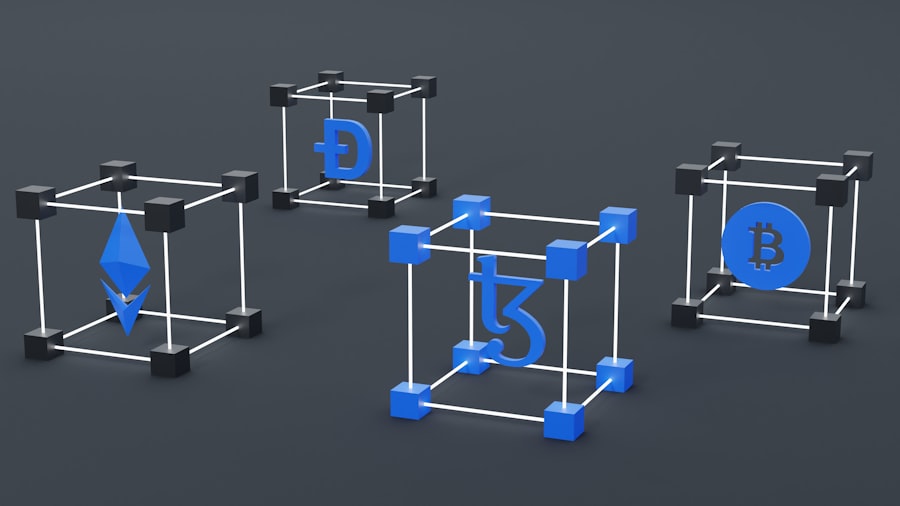
Organize Your Files for Efficiency
By taking advantage of features such as folders, color-coding, and starring important files, you can keep your Drive organized and save time searching for specific files. This, in turn, reduces frustration and increases productivity. Moreover, collaboration features like real-time editing and comments can help streamline teamwork and communication.
Work Offline and Stay Productive
Another crucial tip for maximizing productivity with Google Drive is to take advantage of its offline capabilities. By enabling offline access, you can work on files even when you don’t have an internet connection, allowing you to stay productive no matter where you are.
Protect Your Files with Regular Backups
Furthermore, regularly backing up important files to Google Drive can help protect against data loss and ensure that your files are always accessible. This provides an added layer of security and peace of mind, allowing you to focus on your work without worrying about file loss.
Security and privacy considerations for using Google Drive
When using Google Drive, it’s important to consider security and privacy measures to protect your files and personal information. One way to enhance security is by enabling two-factor authentication, which adds an extra layer of protection by requiring a verification code in addition to your password when signing in. Additionally, regularly reviewing and managing sharing settings for your files can help ensure that only authorized individuals have access to sensitive information.
Furthermore, being mindful of the types of files you store in Google Drive can help protect your privacy. Avoid storing highly sensitive or confidential information unless necessary, and consider using encryption for particularly sensitive files. It’s also important to stay informed about Google’s privacy policies and data handling practices to understand how your information is being used and protected.
In conclusion, Google Drive is a versatile tool that offers a wide range of features for organizing files, collaborating with others, managing projects, integrating with other productivity tools, and maximizing productivity. By utilizing its capabilities effectively and considering security and privacy measures, users can make the most of Google Drive for personal and professional purposes.
If you’re looking for more information on how to use Google Drive, you might want to check out this article on volumedisplay.com. They offer tips and tricks for maximizing your use of Google Drive, including how to organize your files, collaborate with others, and utilize the various features available. It’s a great resource for anyone looking to make the most out of this powerful cloud storage platform.
FAQs
What is Google Drive?
Google Drive is a cloud-based file storage and synchronization service developed by Google. It allows users to store files in the cloud, synchronize files across devices, and share files with others.
How do I access Google Drive?
You can access Google Drive by signing in to your Google account and navigating to the Google Drive website, or by downloading the Google Drive app on your mobile device.
What can I use Google Drive for?
Google Drive can be used for storing and organizing files, creating and editing documents, spreadsheets, and presentations, collaborating with others on projects, and sharing files with others.
How much storage do I get with Google Drive?
Google Drive offers 15 GB of free storage for each user. Additional storage can be purchased through a subscription plan.
How do I upload files to Google Drive?
You can upload files to Google Drive by dragging and dropping them into the web interface, or by clicking the “New” button and selecting “File upload” to choose files from your computer.
How do I share files with others on Google Drive?
To share files with others on Google Drive, you can right-click on the file, select “Share”, and enter the email addresses of the people you want to share the file with. You can then choose the level of access they have to the file.
Can I access Google Drive offline?
Yes, you can access Google Drive offline by enabling offline access in the Google Drive settings. This allows you to view and edit files without an internet connection, and any changes will be synced when you reconnect.
